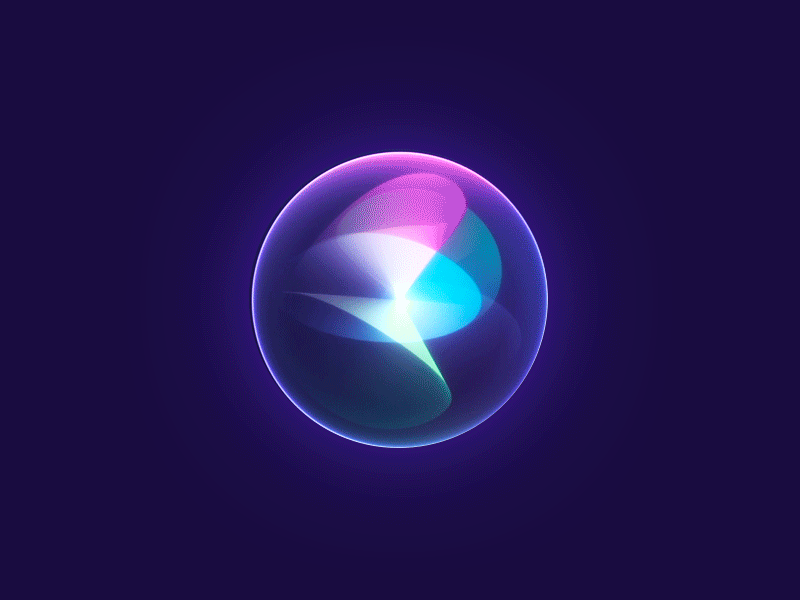WSL lets developers run a GNU/Linux environment — including most command-line tools, utilities, and applications — directly on Windows, unmodified, without the overhead of a traditional virtual machine or dual-boot setup.
Installing Linux on Windows with WSL
https://learn.microsoft.com/en-us/windows/wsl/install
- Open PowerShell or Windows Command Prompt in administrator mode, enter the
wsl --install command, then restart your machine.
wsl --install- Display information about the version of Ubuntu installed
lsb_release -alsb_release -a
No LSB modules are available.
Distributor ID: Ubuntu
Description: Ubuntu 22.04.5 LTS
Release: 22.04
Codename: jammy
WSLg
WSLg (Windows Subsystem for Linux GUI) is integrated into WSL2 and provides native GUI support for Linux applications (X11 and Wayland)
- Verify that you are running Windows 11 with WSLg
echo $WSL_INTEROPEnable suport for Linux GUI apps
Networking and Firewall Configuration
https://learn.microsoft.com/en-us/windows/wsl/networking
Mirrored mode networking
https://learn.microsoft.com/en-us/windows/wsl/networking#mirrored-mode-networking
- Set networkingMode=mirrored under [wsl2] in the .wslconfig file to enable mirrored mode networking
Configure Windows Firewall for WSL
-
Configure Hyper-V firewall to disable firewall
- Get WSL VM id
Get-NetFirewallHyperVVMCreatorVMCreatorId : {40E0AC32-46A5-438A-A0B2-2B479E8F2E90} FriendlyName : WSL- Disable firewall
Set-NetFirewallHyperVVMSetting -Name '{40E0AC32-46A5-438A-A0B2-2B479E8F2E90}' -Enabled False -
List existing firewall rules
Get-NetFirewallRule -DisplayName *WSL*- Allow all traffic
New-NetFirewallRule -DisplayName "Allow All WSL Traffic" -Direction Inbound -Action Allow -Protocol AnyName : {5a95604b-9e6b-456b-b649-70d64afb4793}
DisplayName : Allow All WSL Traffic
Description :
DisplayGroup :
Group :
Enabled : True
Profile : Any
Platform : {}
Direction : Inbound
Action : Allow
EdgeTraversalPolicy : Block
LooseSourceMapping : False
LocalOnlyMapping : False
Owner :
PrimaryStatus : OK
Status : The rule was parsed successfully from the store. (65536)
EnforcementStatus : NotApplicable
PolicyStoreSource : PersistentStore
PolicyStoreSourceType : Local
RemoteDynamicKeywordAddresses : {}
PolicyAppId :
- To remove the rule
Remove-NetFirewallRule -DisplayName "Allow All WSL Traffic"- A safer alternative is to Only allow connection to wsl in a Trusted (Private) network
- Remove with
Remove-NetFirewallHyperVRule -Name 'WSL Rule
- Remove with
New-NetFirewallHyperVRule `
-DisplayName 'Allow All Inbound Traffic to WSL in Private Network' `
-Name 'WSL Rule' `
-Profiles Private `
-Direction Inbound `
-Action Allow `
-VMCreatorId '{40E0AC32-46A5-438A-A0B2-2B479E8F2E90}' `
-Enabled TrueConnecting USB devices to wsl2
[1/14/25]
Using USBIPD-WIN on WSL
https://learn.microsoft.com/en-us/windows/wsl/connect-usb
- Install USBIPD
winget install --interactive --exact dorssel.usbipd-win- Open PowerShell in administrator mode and list USB devices connected to Windows
usbipd listConnected:
BUSID VID:PID DEVICE STATE
1-9 13d3:56eb USB2.0 HD UVC WebCam, USB2.0 IR UVC WebCam, Camera DFU De... Not shared
1-14 8087:0026 Intel(R) Wireless Bluetooth(R) Not shared
3-1 093a:2533 USB Input Device Not shared
3-2 20d6:2035 Xbox Gaming Device Shared
3-3 1532:0016 USB Input Device Not shared
3-4 1532:010d USB Input Device Not shared
Persisted:
GUID DEVICE
- Share the USB device using the bus ID
usbipd bind --busid 3-2 - Attach the USB device to WSL (a WSL command prompt must also be open open )
- Note that as long as the USB device is attached to WSL, it cannot be used by Windows
usbipd attach --wsl --busid 3-2- Open Ubuntu/WSL and list the attached USB devices
usbipd: info: Using WSL distribution 'Ubuntu' to attach; the device will be available in all WSL 2 distributions.
usbipd: info: Using IP address 127.0.0.1 to reach the host.
- Verify that the device is attached using
usbipd list
Connected:
BUSID VID:PID DEVICE STATE
1-9 13d3:56eb USB2.0 HD UVC WebCam, USB2.0 IR UVC WebCam, Camera DFU De... Not shared
1-14 8087:0026 Intel(R) Wireless Bluetooth(R) Not shared
4-1 093a:2533 USB Input Device Not shared
4-2 20d6:2035 Xbox Gaming Device Attached
4-3 046d:c08b G502 HERO, USB Input Device, Virtual HID Framework (VHF) ... Not shared
4-4 1532:010d USB Input Device Not shared
- From the WSL prompt, verify that the device is listed
lsusbBus 002 Device 001: ID 1d6b:0003 Linux Foundation 3.0 root hub
Bus 001 Device 002: ID 20d6:2035 PowerA Xbox Series X Wired Controller Black
Bus 001 Device 001: ID 1d6b:0002 Linux Foundation 2.0 root hub
- Disconnect the device once you are done
usbipd detach --busid <busid>- Note: You will still likely need to recompile the Linux kernel to make the drivers available in WSL (See below)
Compile your own Linux kernel
Enable gamepad support in WSL
- Check device permissions and user group
ls -l /dev/bus/usb/001/002crw-rw-r-- 1 root root 189, 1 Jan 15 04:14 /dev/bus/usb/001/002
- Check for joystick device
ls /dev/inputby-id by-path event0 js0
- run
jstest
jstest /dev/input/js0Driver version is 2.1.0.
Joystick (Generic X-Box pad) has 8 axes (X, Y, Z, Rx, Ry, Rz, Hat0X, Hat0Y)
and 11 buttons (BtnA, BtnB, BtnX, BtnY, BtnTL, BtnTR, BtnSelect, BtnStart, BtnMode, BtnThumbL, BtnThumbR).
Testing ... (interrupt to exit)
Axes: 0: 0 1: 0 2: 0 3: 0 4: 0 5: 0 6: 0 7: 0 Buttons: 0:off 1:off 2:off 3:oAxes: 0: 0 1: 0 2: 0 3: 0 4: 0 5: 0 6: 0 7: 0 Buttons: 0:off 1:off 2:off 3:oAxes: 0: 0 1: 0 2: 0 3: 0 4: 0 5: 0 6: 0 7: 0 Buttons: 0:off 1:off 2:off 3:oAxes: 0: 0 1: 0 2: 0 3: 0 4: 0 5: 0 6: 0 7: 0 Buttons: 0:off 1:off 2:off 3:oAxes: 0: 0 1: 0 2: 0 3: 0 4: 0 5: 0 6: 0 7: 0 Buttons: 0:off 1:off 2:off 3:oAxes: 0: 0 1: 0 2: 0 3: 0 4: 0 5: 0 6: 0 7: 0 Buttons: 0:off 1:off 2:off 3:oAxes: 0: 0 1: 0 2: 0 3: 0 4: 0 5: 0 6: 0 7: 0 Buttons: 0:off 1:off 2:off 3:oAxes: 0: 0 1: 0 2: 0 3: 0 4: 0 5: 0 6: 0 7: 0 Buttons: 0:off 1:off 2:off 3:oAxes: 0: 0 1: 0 2: 0 3: 0 4: 0 5: 0 6: 0 7: 0 Buttons: 0:off 1:off 2:off 3:oAxes: 0: 0 1: 0 2: 0 3: 0 4: 0 5: 0 6: 0 7: 0 Buttons: 0:off 1:off 2:off 3:oAxes: 0: 0 1: 0 2: 0 3: 0 4: 0 5: 0 6: 0 7: 0 Buttons: 0:off 1:off 2:off 3:oAxes: 0: 0 1: 0 2: 0 3: 0 4: 0 5: 0 6: 0 7: 0 Buttons: 0:off 1:off 2:off 3:oAxes: 0: 0 1: 90 2: 0 3: 0 4: 0 5: 0 6: 0 7: 0 Buttons: 0:off 1:off 2:off 3:oAxes: 0: 0 1: 90 2:-32767 3: 0 4: 0 5: 0 6: 0 7: 0 Buttons: 0:off 1:off 2:off 3:oAxes: 0: 0 1: 90 2:-32767 3: 278 4: 0 5: 0 6: 0 7: 0 Buttons: 0:off 1:off 2:off 3:oAxes: 0: 0 1: 90 2:-32767 3: 278 4: 161 5: 0 6: 0 7: 0 Buttons: 0:off 1:off 2:off 3:oAxes: 0: 0 1: 90 2:-32767 3: 278 4: 161 5:-32767 6: 0 7: 0 Buttons: 0:off 1:off 2:off 3:oAxes: 0: 0 1: 90 2:-32767 3: 278 4: 161 5:-32767 6: 0 7: 0 Buttons: 0:off 1:off 2:off 3:oAxes: 0: 0 1: 90 2:-32767 3: 278 4: 161 5:-32767 6: 0 7: 0 Buttons: 0:off 1:off 2:off 3:off 4:off 5:off 6:off 7:off 8:off 9:off 10:off