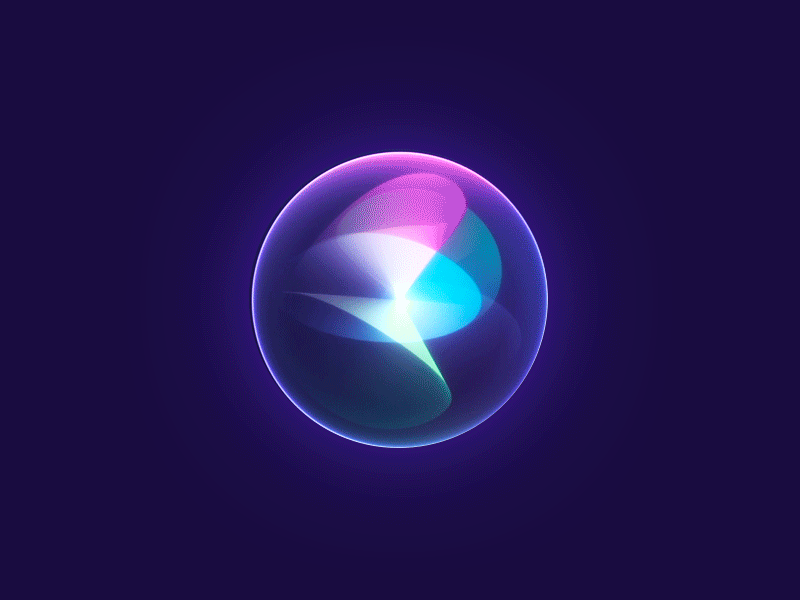Installing Android Studio
▶️ 3rd Kibo-RPC Tutorial Video: 02 How to Set up Android Studio

https://developer.android.com/studio/install
- Download Android Studio 3.6.3 from download archives https://developer.android.com/studio/archive
Linux
- Download and extract the file to
/usr/local/for your user profile
wget https://redirector.gvt1.com/edgedl/android/studio/ide-zips/3.6.3.0/android-studio-ide-192.6392135-linux.tar.gz
tar -xzvf android-studio-ide-192.6392135-linux.tar.gz
sudo mv android-studio /urs/local- Launch Android Studio: Open a terminal, navigate to the
android-studio/bin/directory, and executestudio.sh. - Optional: Create a Desktop Entry File
sudo nano /usr/share/applications/android-studio.desktop
[Desktop Entry]
Version=1.0
Type=Application
Name=Android Studio
Icon=/opt/android-studio/bin/studio.png
Exec="/opt/android-studio/bin/studio.sh" %f
Comment=Android IDE
Categories=Development;IDE;
Terminal=false
- Install the following components:
- openJDK8
- ADB (Android Debug Bridge)
- Gradle
sudo apt-get -y install openjdk-8-jdk adb gradle- Install required 32-bit libraries for 64-bit machines
sudo apt-get install libc6:i386 libncurses5:i386 libstdc++6:i386 lib32z1 libbz2-1.0:i386Download Android SDK
To build the Guest Science APK, you need to download additional components as follows:
- Launch Android Studio.
- Select [Tools] → [SDK].
- On the SDK Platforms tab:
- Check “Show Package Details”.
- Select “Android SDK Platform 25”, “Android SDK Platform 26”, and “Android SDK Platform 28”.
- On the SDK Tools tab:
- Check “Show Package Details”.
- Select “25.0.3”, “26.0.2” and “28.0.3” under Android SDK Build Tools and Android SDK Platform Tools.
- Uncheck other versions
- Click the [Apply] button to install these components.